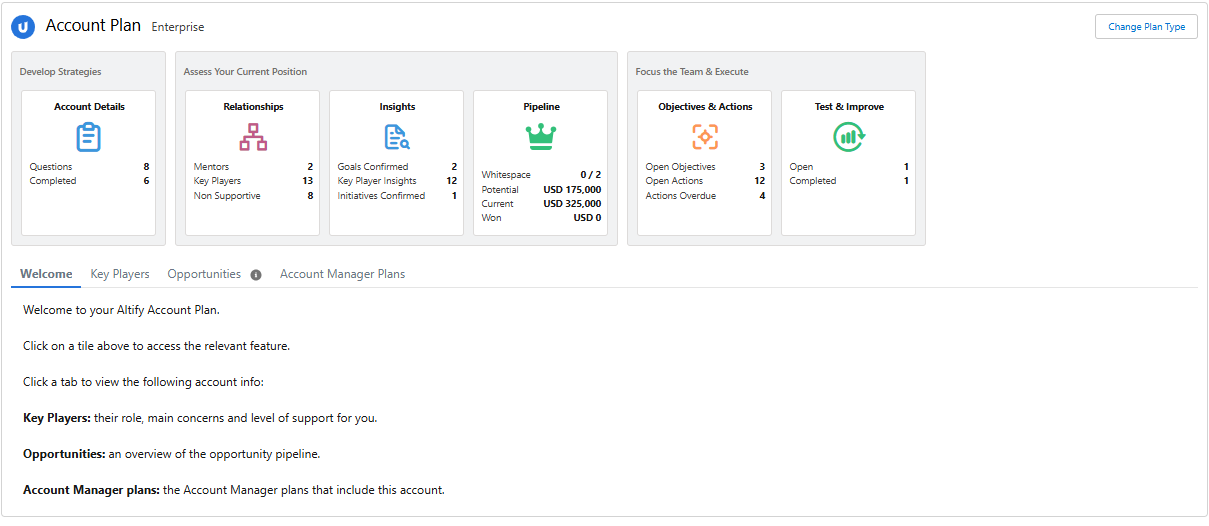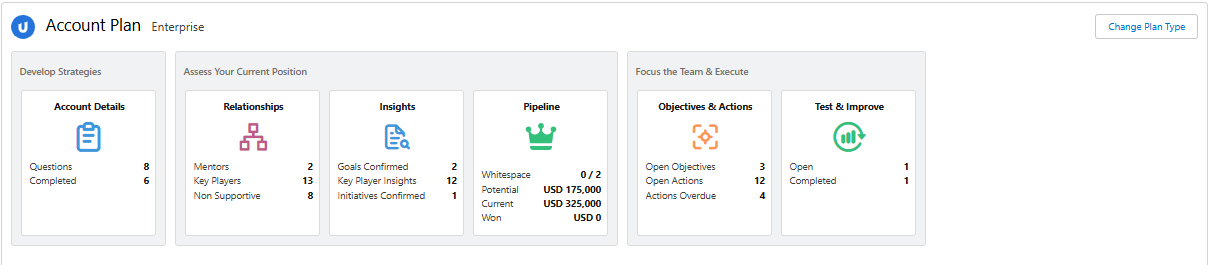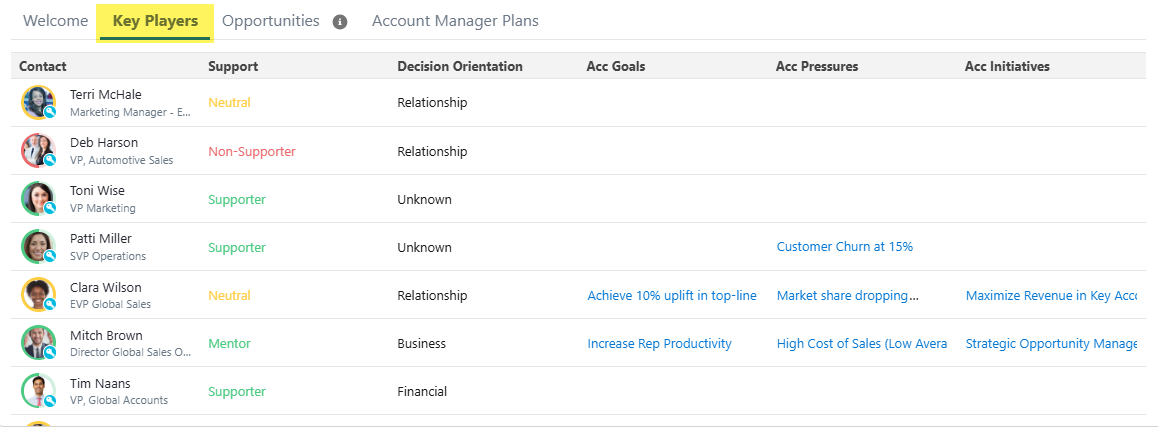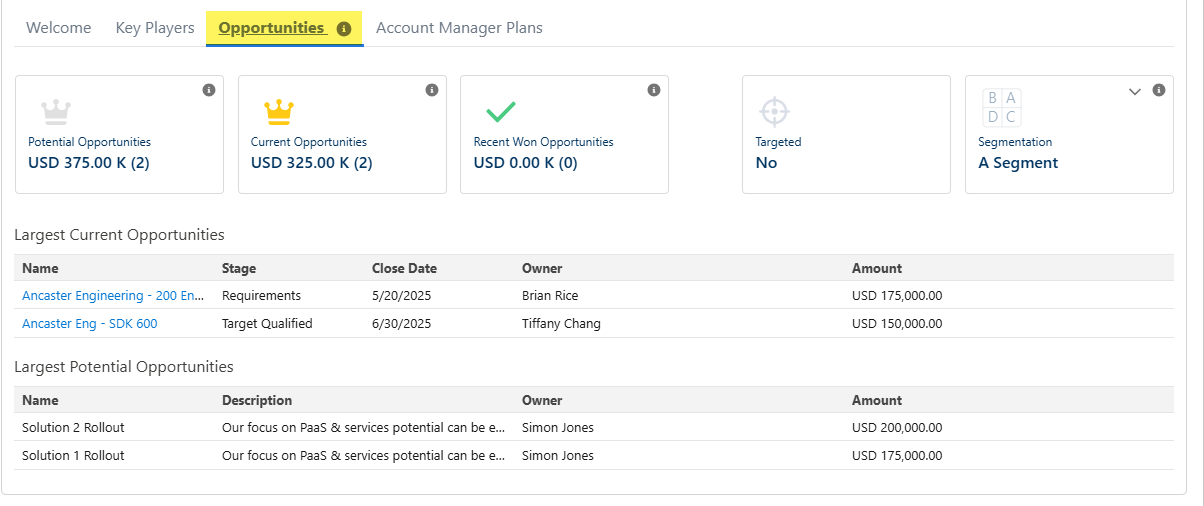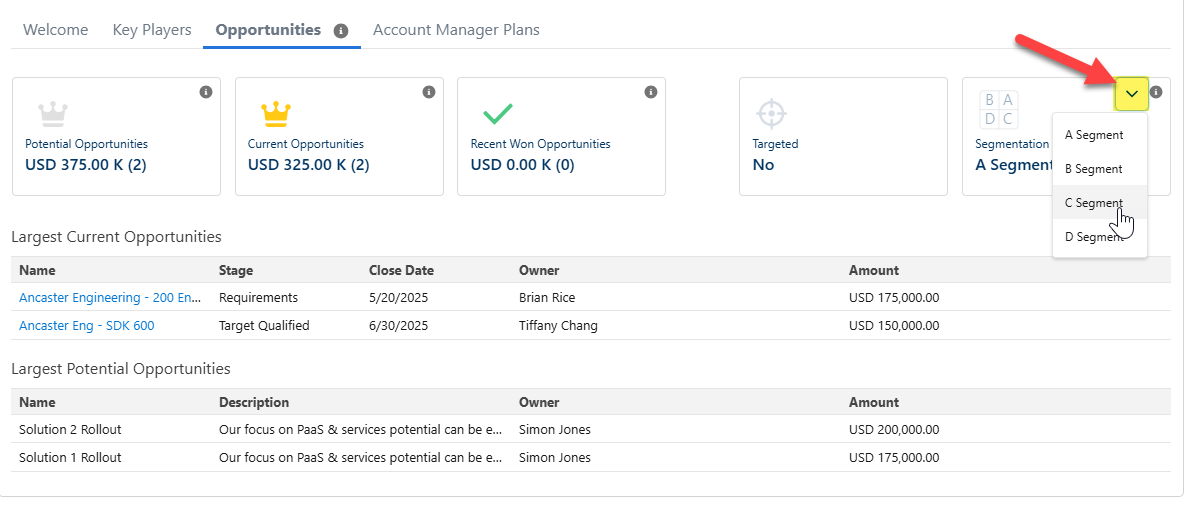Getting to Know your Account Plan Launchpad
The Account Plan launchpad (example shown below) on an Account record is how you access Altify account planning. The launchpad also provides key data for the account that gives a quick overview and informs your next steps.
The following are the main areas of the launchpad:
-
Plan type - view your current plan type for this account and change it if necessary.
-
Account plan tiles - view high level account plan data and access your account plan.
-
Key Players tab - view important information about influential contacts and access their information panel on the account relationship map.
-
Opportunities tab - get a quick overview of this account's pipeline, including the largest current and potential opportunities.
-
Account Manager Plans tab (this link brings you to the Account Manager section of the online help) - view and access the Account Manager plans which the account is added to, and create a new Account Manager plan if required.
Plan type
Plan types determine the tiles that are displayed in your account plan, the questions that you answer when recording Account Details, and the solutions that you can plan opportunities against on the Pipeline tab.
The current plan type is displayed at the top of the launchpad - as highlighted in the example below.
Click the Change Plan Type (also indicated in the image above) to view your options and change if required. For more information, see Choosing an Account Plan Type.
Account plan tiles
Click a tile (indicated below) to access the relevant area of your plan. Each tile also displays important high level data for each specific area.
-
Relationships - click to access the relationship map. The tile displays the following data:
-
Mentors - the number of account contacts who are mentors.
-
Key Players - the number of key players Key players are the people with the most power and influence in the context of an account or opportunity. in this account.
-
Non-Supporters - the number of non-supporters and enemies in the account.
-
-
Insights - click to access the insight map. The tile displays the following data:
-
Goals confirmed - the number of account goals that have been confirmed by the customer.
-
Key Player Insights - the number of insights that are of concern to a key player. More key player summary information is available on the Key Players tab.
-
Initiatives Confirmed - the number of initiatives that have been confirmed by the customer.
Note: if divisions are created for the account, the above totals include insight data associated with those divisions.
-
-
Pipeline - click to access the Pipeline page. The tile displays the following data:
(All the data listed below is dependent upon the currently selected plan type, i.e. the data only refers to opportunities with solutions associated with the plan type).
-
Whitespace - the number of solutions that are unexploited in this account.
-
Potential - the total amount of potential opportunities planned for the account.
-
Current - the total amount of current opportunities in the pipeline for the account.
-
Won - the total value of won opportunities closed for this account in your org's current fiscal year.
-
-
Account Details - click to access the Account Details page. The tile displays the following data:
-
Questions - the number of questions to be addressed for this account (as defined by the plan type).
-
Completed - the number of the above questions that have been completed.
-
-
Objectives & Actions - click to access the Objectives & Actions page. The tile displays the following data:
-
Open Objectives - the number of account objectives that are not yet achieved.
-
Open Actions - the number of account objectives that are not yet completed.
-
Overdue Actions - the number of account actions that are overdue.
Note: if divisions are created for the account, the above totals include objective and action data associated with those divisions.
-
-
Test & Improve - click to access the Test and Improve Overview page. The tile displays the following data:
-
Open - the number of Test & Improve events scheduled (an event that is happening currently is also included in this total).
-
Completed - the number of Test & Improve events that have been completed for this account.
-
Key Players tab
This tab (shown below) lists the key players associated with the account and provides access to the relevant contact on the account relationship map.
By default, a contact is a key player if their Political Status attribute has been set to either 'Inner Circle' or 'Political Structure'.
The tab also provides the following information for each key player:
-
Photo, name and title.
-
Level of Support for you and Decision Orientation (the area which they prioritize when making decisions). For more information on these attributes, see Relationship Attributes for a Contact.
-
The following insights that are associated with the key player:
-
The internal and external Pressures impacting upon them.
-
The Goals and Initiatives for which they bear responsibility.
For more information on these insights, see Insight Types. Click on a listed goal, pressure or initiative to open the insight map with the relevant details panel on display
-
Hover your cursor over a key player's photo (or photo placeholder) to view additional information.
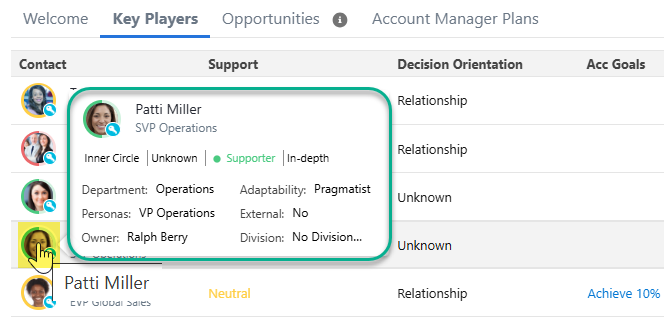
Click on their photo or name to open the account relationship map with their information panel on display.
Opportunities tab
Opportunity data
The Opportunities tab (shown below) displays the following totals from the account's opportunity pipeline:
-
Potential Opportunities - monetary value is the total amount of potential opportunities planned against the currently selected plan type.
Also displayed is the number of potential opportunities that comprise the total monetary amount.
-
Current Opportunities - monetary value is the total amount of current opportunities planned against the currently selected plan type (same as Current total on the Pipeline tile).
Also displayed is the number of current opportunities that comprise the total monetary amount.
-
Recent Won Opportunities - monetary value is the total amount of won opportunities planned against the currently selected plan type that were closed in your org's current fiscal year (same as Won total on the Pipeline tile).
Also displayed is the number of won opportunities that comprise the total monetary amount.
Listed beneath the tiles are the Largest Current Opportunities and the Largest Potential Opportunities associated with the account.
These lists are also restricted to the selected plan type - that is, the largest current and potential opportunities that have been planned against the currently selected plan type.
Click a current opportunity's Name to open the relevant opportunity in Altify's Opportunity Manager (if you are licensed for this product).
Targeting and segmentation
Also on this tab, you can see whether this account is targeted in an Account Manager plan and assign an appropriate market Segment (as indicated in the example below).
For more information, see Market Segmentation.